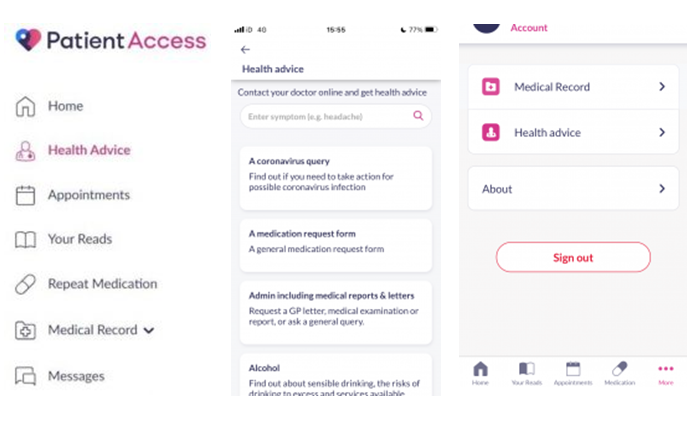About the Patient Access
Patient Access is an online service that helps to manage your medical records. Each time you have a consultation with a clinician or test results are sent back from the lab, the details are recorded to build up your medical history and help with your future care. The Surgery also uses the system to book appointments, send letters and update your contact details. You can find more information about Patient Access online services here.
Using Patient Access you can:
- View and book available appointments.
- View your medication and request further prescriptions.
- Send messages to your practice.
- View your medical record.
Before starting to use Patient Access you need to register and link your account to our practice. There are two different ways you can link it:
1. Link your account using a registration letter:
Ask our reception for a Patient Access registration letter.
When you collect the letter from our practice, you’ll need to take proof of identity (e.g. your driving licence or passport) with you.
When you have a registration letter, use the steps below to link your Patient Access account to your GP practice.
- Select Link Your GP Practice, at either the end of the registration process detailed above or from the navigation pane.
- Enter the practice postcode or name of where you are currently registered.
- Select Search.
- Select your practice from the list provided.
Note: Please ensure you are selecting the main location to link to. You will still be able to access the services available if you are a student at UWE. Alternatively, select where it states ‘If your practice is not located in England, click here’ and follow the steps. - Select Continue.
- You will be offered two options:
- Continue with the registration letter
- Continue with limited access
- Select Continue with the registration letter.
- Enter the Linkage key (which is recorded on the registration letter).
- Enter the Account ID (which is recorded on the registration letter).
- Select Confirm details.
- Check your personal details and enter either your house number, flat number, or street number, then select Continue.
Note: The personal details must match the details held by your practice. If not please update here - Confirm (enter) your password, then select Link Account.
- On the confirmation screen, select Done.
Your account has been linked to your practice.
2. Link your account but you have not received a registration letter (limited access):
Note: If you live in England, you can link your Patient Access account without a registration letter using the steps below. This will create a limited access account that will allow you to book one GP appointment (face-to-face or video consultation) before visiting our practice to verify your identification.
If this option is not available once you have entered our practice’s postcode, you will need to collect a registration letter from them.
- Select Link Your GP Practice, at either the end of the registration process detailed above or from the navigation pane.
- Enter the practice postcode or name of where you are currently registered.
- Select Search.
- Select your practice from the list provided.
Note: Please ensure you are selecting the main location to link to. You will still be able to access the services available if you are a student at UWE. Alternatively, select where it states ‘If your practice is not located in England, click here’ and follow the steps. - Select Continue.
- You will be offered two options:
- Continue with the registration letter
- Continue with limited access
- Select Continue with limited access.
- Check your personal details and enter either your house number, flat number, or street number, then select Continue.
Note: Your details must match your records held by our practice. If not please follow this link to update. - Confirm (enter) your password, then select Link Account.
- On the confirmation screen, select Done.
- Your linked account has been linked to our practice. To get access to all enabled services, you’ll need to take proof of identity (e.g. your driving licence or passport) the next time you visit our practice.
Our practice decides how much information is allowed to be seen through Patient Access and how many appointments can be booked online, rather than over the telephone. If you’d like to see more of your information on Patient Access, speak to our receptionist and see if they have plans for this. Our practice is also responsible for allowing you access to Patient Access and only we can create and reset accounts if you’re struggling to sign in.
All information that is sent to The Surgery via Patient Access is secured. Your personal details are encrypted and protected so it cannot be intercepted. Only you and The Surgery are able to see this information.
Download the Patient Access app for your smartphone or tablet: iOS and Android or use Patient Access web access here